Thursday, November 21, 2013
How To Increase Traffic To Your Blog Using Your RSS Feed: Part Two
By Steve Shaw
In last week’s post, the first part of a tutorial on increasing traffic to your blog using your RSS feed, I showed you how to submit your RSS feed to RSS/blog directories, along with what I consider to be the top 15 RSS directories.
This week, I’ll be showing you a second way to put your RSS feed to work promoting and building visibility for your site. Again, it’s very easy to set up, only takes a few minutes, and once done works for you on auto-pilot on an ongoing basis … a.k.a. worth doing!
Presuming you’re on Twitter, this involves adding your RSS feed to software called Hootsuite … so that every time your blog is updated with a new post, your Twitter feed is automatically updated too.
Of course, the same information is not restricted to just the RSS feed of your blog – if you publish videos on YouTube regularly for example, they provide you with a RSS feed you can plug into this too. Other services or websites where you publish regularly will also likely provide you with a RSS feed you can use.
1. Sign Up With Hootsuite (It’s Free!)
Go to Hootsuite and sign up for an account – they do have paid options available which you may find useful at some point in the future, but you don’t need a paid account for this tutorial.
2. Add Your Twitter Account
Currently, in the second part of their sign up process, you can add your Twitter account:
After clicking the Twitter button as shown above, a new window pops up allowing you to then authorize Hootsuite to use your Twitter account.
Once done, you’re then all set to start using Hootsuite.
3. Add Your Blog’s RSS Feed To Hootsuite
Now you need to simply add your RSS feed to Hootsuite – from the menu on the left-hand side of the screen, go to Settings > RSS/Atom as shown:
Click the ‘+’ button to add a new feed:
Now you need to copy the URL of your blog’s RSS feed to your clipboard ready for pasting into Hootsuite. Assuming you have a WordPress blog, your feed will be at /feed, for example http://yourblog.com/feed – make sure it’s accessible and correct, and then paste it into Hootsuite in the Feed URL field:
You’ll see various other fields available which you’ll need to set accordingly:
- Network to send feed items to … Select your Twitter account that you just added
- Check this feed for new posts every … Unless you publish your blog more frequently, leave this set at 24 hours
- When new posts are found, send up to … Of course it’s personal preference, but for most purposes you’ll want to leave the 1 post at a time option set
- Include text from post in messages (checkbox) – Leaving this checked will mean Hootsuite will ‘fill’ the Tweet with text from your post, presuming your title hasn’t already used up the available characters (personally, I’m leaving this unchecked)
- Prepend text to each message … Something like [New Blog Post] can help differentiate these tweets from others you may make and can be more ‘user friendly’ for your followers
- URL shortener for links … Up to you, but personally I’m leaving the ow.ly option preset
Click the Save Feed button and you’re done!
Now every time you post something new on your blog, you’ll automatically be keeping your Twitter followers updated too, attracting click-throughs to your blog (including from new audiences via Retweets), and helping to build positive search engine signals for your site.

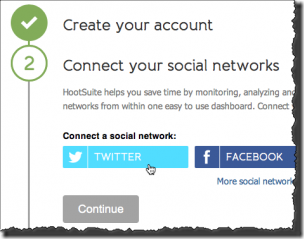
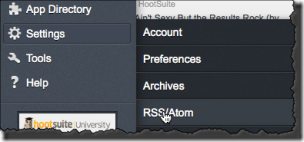
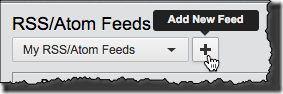
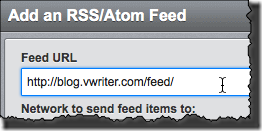









No comments:
Post a Comment
Interesting? Please leave a comment here: